In an era where digital attention spans are shorter than ever, your website has mere seconds to make an impression. For businesses in Singapore and across Southeast Asia, where mobile-first browsing dominates, the speed and performance of a website are critical. And one of the biggest contributors to sluggish websites? Unoptimised images.
Image optimisation for WordPress is more than just reducing file sizes. It’s about striking the perfect balance between image quality and performance — ensuring your visuals look crisp and professional without bogging down your site. Whether you’re running an SME in Singapore, a WooCommerce store, or a portfolio site, optimising your images can significantly enhance user experience, SEO rankings, and conversions.
In this comprehensive guide, we’ll walk you through:
- Why image optimisation matters (especially in Singapore)
- Types of images commonly used in WordPress
- Common image optimisation mistakes to avoid
- Tools and plugins to optimise images without losing quality
- A step-by-step strategy for optimal image performance on WordPress
- Advanced techniques for developers and designers
- Final tips and best practices for 2025 and beyond
Why Image Optimisation Matters (Especially for WordPress Sites in Singapore)
1. Website Speed = User Experience + SEO
In Singapore, where internet penetration is high and mobile usage dominates (Statista reports mobile internet penetration exceeds 90%), websites must load quickly and efficiently. Google recommends that websites load in under 3 seconds. If your images are bloated or not properly compressed, you’re essentially pushing users away especially on mobile data networks during MRT commutes or coffee breaks.
2. Better Search Engine Rankings
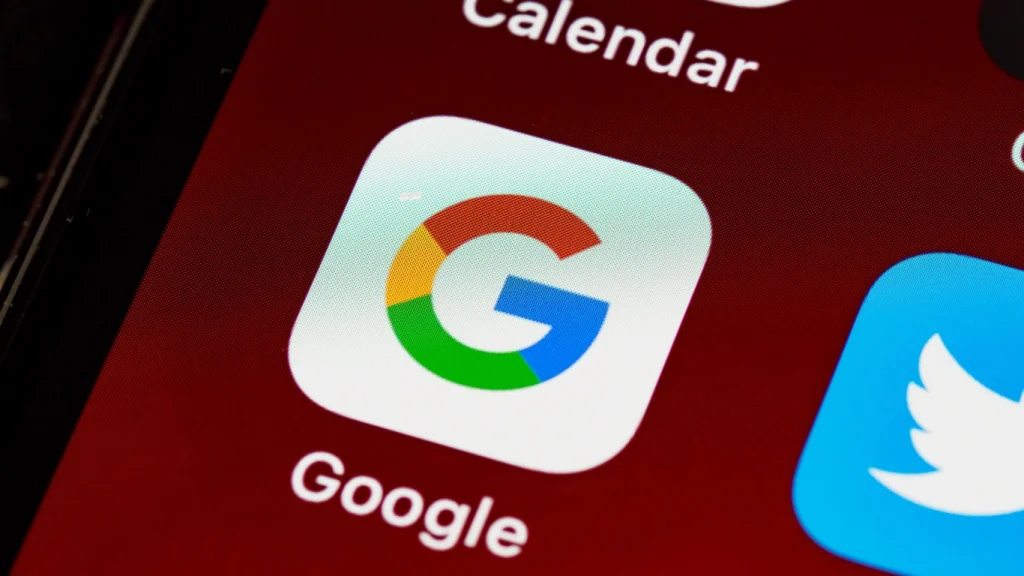
Google’s Page Experience update and Core Web Vitals now heavily consider load speed and image optimisation. Properly compressed images with relevant alt text help boost your site’s SEO performance — a must if you’re targeting competitive search terms like “interior designer Singapore” or “eCommerce gifts for Hari Raya.”
3. Improved Mobile Experience
Responsive image loading is absolutely critical for websites targeting Singapore-based users, especially considering that mobile internet usage dominates the digital landscape here. According to various industry reports, a vast majority of Singaporeans access the web primarily through their smartphones — whether during their daily commute on the MRT, while queueing at hawker centres, or simply browsing during downtime. In such a fast-paced, mobile-first environment, websites that fail to deliver appropriately scaled images to different devices run a serious risk of alienating their audience.
When images are not optimised for responsiveness — meaning they don’t automatically adapt in size, resolution, and orientation based on the user’s screen — the consequences can be severe. Oversized desktop images may be served to small mobile screens, leading to excessively long load times and heavy data consumption, both of which frustrate users and increase bounce rates. Conversely, images that shrink awkwardly or become pixelated due to poor resizing settings can appear distorted or blurry, damaging brand credibility and professionalism. Worse still, improperly scaled visuals can interfere with content layout, pushing text out of alignment, overlapping call-to-action buttons, or breaking the entire user interface.
From an overall user experience (UX) standpoint, a site that doesn’t load responsive images efficiently will feel clunky, outdated, and difficult to navigate — especially on smaller screens. This not only frustrates visitors but also significantly harms accessibility and SEO rankings, both of which are essential to online success in Singapore’s highly competitive digital economy. Therefore, ensuring that images are responsive is not merely a design preference but a non-negotiable best practice for businesses serious about user engagement, conversion rates, and search visibility.
4. Reduced Hosting Costs
Many Singapore SMEs rely on shared hosting or budget plans. Large image files can eat up storage and bandwidth, possibly slowing down your site or increasing hosting fees over time.
Types of Images Commonly Used in WordPress
Before we optimise, it’s important to understand what types of images are typically uploaded to WordPress sites:
- JPEG/JPG — Best for photographs and detailed images with gradients. Moderate file sizes with decent compression capabilities.
- PNG — Great for transparency and high-contrast graphics (logos, icons). Usually larger in size.
- WebP — The modern format by Google that offers superior compression while maintaining quality.
- SVG — Used for logos and icons. Scalable without quality loss and ideal for web use (though needs a plugin to be enabled in WordPress).
GIF — Good for simple animations, but not suitable for high-quality visuals.
Common Image Optimisation Mistakes (And How to Avoid Them)
1. Uploading Images Straight from Camera or Stock Sites

A DSLR image might be 4000px wide and 5MB in size, which can significantly affect your website’s performance if uploaded directly to WordPress. Large image files like these can slow down your site’s loading time, resulting in a poor user experience and potentially harming your SEO rankings. To avoid this, always resize your images before uploading them to WordPress. By resizing images, you ensure faster load times and better overall performance. Resizing also allows you to maintain high-quality visuals without unnecessarily burdening your site with large, unoptimised files. This simple step can make a noticeable difference in both site speed and user satisfaction.
2. Using the Wrong Format
Using PNGs for product photos or large banners can be inefficient due to their large file sizes. For these types of images, it’s better to use JPEG or WebP formats, as they provide better compression without compromising on quality. The only time you should use PNG is when you need transparency, as this format is ideal for images with clear or semi-transparent backgrounds. Choosing the right format can help improve page load speeds and overall website performance.
3. No Compression
Images should absolutely be compressed — but they should be compressed intelligently and strategically. The goal is not simply to shrink file sizes at any cost, but rather to strike a balance between performance and visual integrity. When done correctly, image compression allows your WordPress website to deliver faster load times, reduced bandwidth usage, and improved SEO without any noticeable loss in quality from the user’s perspective.
In today’s visually driven online environment, especially in tech-savvy regions like Singapore where users frequently browse and shop on high-resolution displays, pixelated or overly compressed images can damage your brand credibility and user experience. However, this doesn’t mean you need to retain massive image files just to ensure clarity. With the right tools — such as lossless or intelligent lossy compression plugins, image format converters, and optimisation suites built specifically for WordPress — you can maintain crisp, clean visuals that are lightweight and efficient.
Tools like ShortPixel, Smush, or Imagify, for example, allow you to automatically compress images on upload or even in bulk, applying smart algorithms that remove unnecessary metadata, reduce file bloat, and optimise images without altering the visual appeal. You can also convert traditional file types like PNG and JPEG into more efficient formats such as WebP, which offers better compression with minimal visual compromise — a method increasingly adopted by performance-conscious developers and marketers across Singapore.
In essence, image compression doesn’t have to be a trade-off between speed and style. By choosing the right settings and understanding your audience’s device preferences and screen resolutions, you can present optimised images that load quickly and still look sharp and professional. Whether you’re running an eCommerce site with detailed product photos or a blog with lifestyle imagery, smart compression ensures your site feels fast and polished — an important factor in reducing bounce rates and keeping Singaporean users engaged from the moment they land on your page.
4. No Alt Text
Optimising images without adding alt text means missing out on crucial SEO and accessibility benefits. Alt text serves two main purposes: it helps search engines understand your images, boosting your SEO and visibility in search results, and it makes your website more accessible to users who rely on screen readers or those with slow internet connections.
In Singapore’s competitive digital landscape, where businesses strive for visibility, adding descriptive alt text can give your site a competitive edge in search rankings. For example, for an eCommerce site, alt text like “Men’s tailored navy blazer Singapore” can drive targeted traffic. Additionally, alt text ensures that users with visual impairments can still access and understand your images, making your website more inclusive.
Furthermore, alt text provides context in cases where images fail to load, enhancing the user experience. Ultimately, adding meaningful, descriptive alt tags not only improves SEO and accessibility but also demonstrates your commitment to providing a better experience for all users.
5. Ignoring Lazy Loading
Images that load immediately, even when not in view, waste bandwidth and slow down rendering. Use Lazy loading – it’s built into WordPress 5.5+
Best Tools and Plugins to Optimise Images Without Losing Quality
Let’s explore some tools that can compress and optimise your WordPress images with minimal to no quality loss:
1. ShortPixel Image Optimiser
- One of the most reliable plugins
- Converts to WebP automatically
- Offers lossless and glossy compression
- Great for WooCommerce and portfolio sites
2. Imagify
- Developed by WP Rocket (well-respected performance plugin)
- Allows bulk optimisation
- Convert to WebP
- Easy-to-use interface for begineers
3. Smush
- Ideal for free users with limited needs
- Compresses images without affecting visible quality
- Has lazy loading, WebP support and directory-based optimisation
- Free version limits bulk processing
4. TinyPNG / TinyJPG
- Web-based tool (also has a plugin)
- Great for designers who want manual control before upload
- Offers smart lossy compression techniques
5. EWWW Image Optimizer
- Does not require external API
- Works well on shared hosting
- Also handles PDF optimisation
6. Squoosh (By Google)
- A browser-based compression tool for developers
- Great for comparing formats before upload
How to Optimise Images for WordPress ( Step-by-Step)
Step 1: Resize Before Uploading
- Use tools like Photoshop, Canva , or even Preview (Mac) to resize images.
- For content images, aim for widths between 800px – 1200px.
- For full-width headers or sliders, 1920px wide is sufficient in most cases.
Step 2: Choose the Right File Format
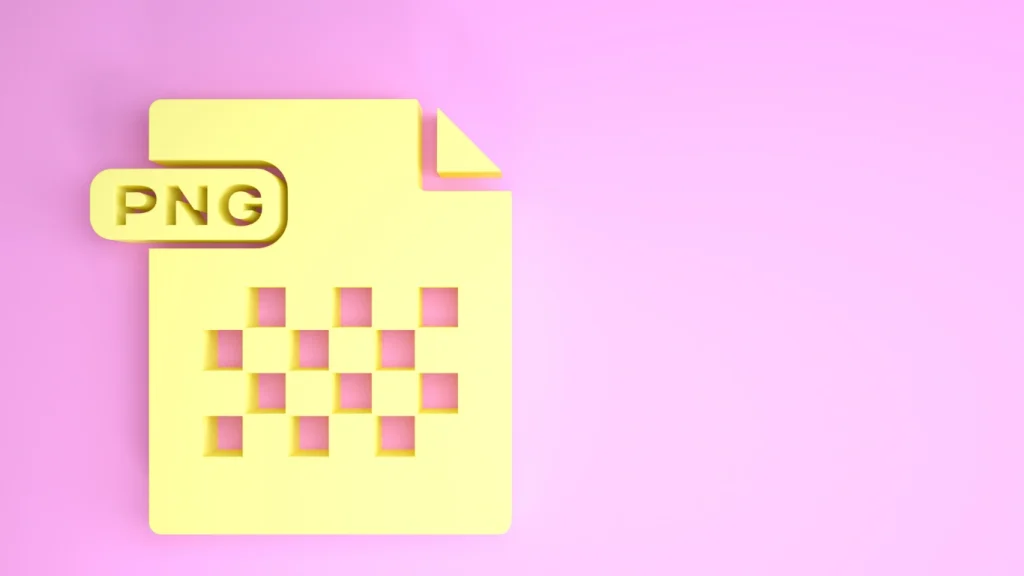
- JPG: Photos and complex gradients
- PNG: Graphics with transparency or sharp lines
- WebP: Preferred format for balance of size + quality
- SVG: Logos and icons (requires security considerations)
Step 3: Compress Images (Without Losing Quality)
Use one of the plugins above to enable compression. Opt for:
- Lossless: When visual fidelity is critical (e.g. photography portfolio)
- Glossy or Smart: For most blogs and eCommerce small size + nearly identical visual quality
Step 4: Enable Lazy Loading
- WordPress 5.5+ has native lazy loading enabled.
- You can enhance it further with plugins like a3 Lazy Load.
Step 5: Serve Images in WebP Format
- Modern browsers including Chrome and Safari support WebP.
- Most plugins offer WebP delivery or you can use CDN tools like Cloudflare or BunnyCDN.
Step 6 : Use a Content Delivery Network (CDN)
Singapore-based websites often target regional markets like Malaysia, Indonesia, or Thailand. A CDN ensures that your images are served quickly, no matter where the visitor is located.
Recommended CDNs:
- Cloudflare (Free + Paid Plans)
- BunnyCDN (Affordable, fast, and WordPress friendly)
- Jetpack CDN (For basic users)
Step 7: Use Responsive Images
WordPress automatically generates multiple sizes of images. Make sure your theme supports responsive image rendering via the srcset attribute. This ensures mobile users load a smaller image version.
Advanced Tips for Developers and Designers
1. Optimise Image Delivery via Functions.php
- Add WebP support or custom image sizes in functions.php to improve delivery performance.
2. Strip Metadata
- Photo metadata like camera info or GPS tags can increase file size unnecessarily. Most optimisation tools strip this automatically.
3. Use Critical CSS with Lazy Images
- Ensure the area above-the-fold loads fast. Combine lazy loading with critical CSS so images below the fold load only when needed.
4. Use <picture> element for Art Direction
Control how different image versions are displayed depending on screen size or device resolution.
Conclusion:
Image optimisation for WordPress does not have to come at the expense of quality — quite the opposite, in fact. In today’s digital landscape, particularly within Singapore’s highly connected and digitally savvy environment, it is entirely possible to retain stunning visual clarity while simultaneously ensuring that your website loads quickly and efficiently across all devices. With the right blend of tools, techniques, and a strategic approach, you can present high-resolution, eye-catching imagery that supports your brand identity without slowing down your site or frustrating users.
Thanks to the availability of advanced image optimisation plugins, compression algorithms, and responsive design frameworks tailored for WordPress, businesses no longer need to choose between aesthetic appeal and performance. Whether you’re showcasing vibrant product photos on an eCommerce store, displaying team headshots on a corporate site, or publishing visual content on a creative portfolio, there are smart optimisation methods that preserve detail while reducing unnecessary data weight. Formats like WebP, lazy loading functionality, and adaptive image delivery via CDNs (Content Delivery Networks) all play a vital role in balancing visual impact with operational speed.
This is particularly important in a fast-moving, mobile-first market like Singapore, where internet users expect instant access and seamless interaction. A slow-loading website filled with bloated image files can significantly hurt both your SEO rankings and your bounce rate, two critical factors in your site’s overall success. In contrast, a WordPress site that delivers optimised images quickly regardless of whether a visitor is browsing via a mobile phone on the MRT, or from a desktop at work creates a smoother, more pleasant experience that encourages longer sessions, more clicks, and ultimately, more conversions.
Moreover, as digital marketing becomes more reliant on compelling visual storytelling from Instagram-worthy banners to immersive homepage sliders, ensuring that your imagery is both beautiful and efficient is no longer a luxury; it is a necessity. In fact, image optimisation may be one of the most underestimated contributors to conversion rate improvement. By fine-tuning your image delivery, you enhance page load times, reduce hosting strain, improve accessibility, and boost user satisfaction all of which combine to strengthen your website’s performance in the eyes of search engines and consumers alike.
In essence, getting your image optimisation right could very well be the silent conversion booster you never realised was missing. For businesses in Singapore looking to thrive in a digital-first economy where consumer expectations are high, competition is intense, and milliseconds matter, optimized images are not just a technical upgrade; they are a strategic advantage.
Best Practices of SEO In 2025
- Stick to WebP whenever possible
- Never upload raw or oversized images
- Avoid using sliders unless necessary (they slow down mobile performance)
- Test your site regularly using tools like Google PageSpeed Insights, GTmetrix, or Pingdom
- Automate wherever possible using plugins and bulk processing tools
- For agencies in Singapore, include image optimisation in your web maintenance plans for clients